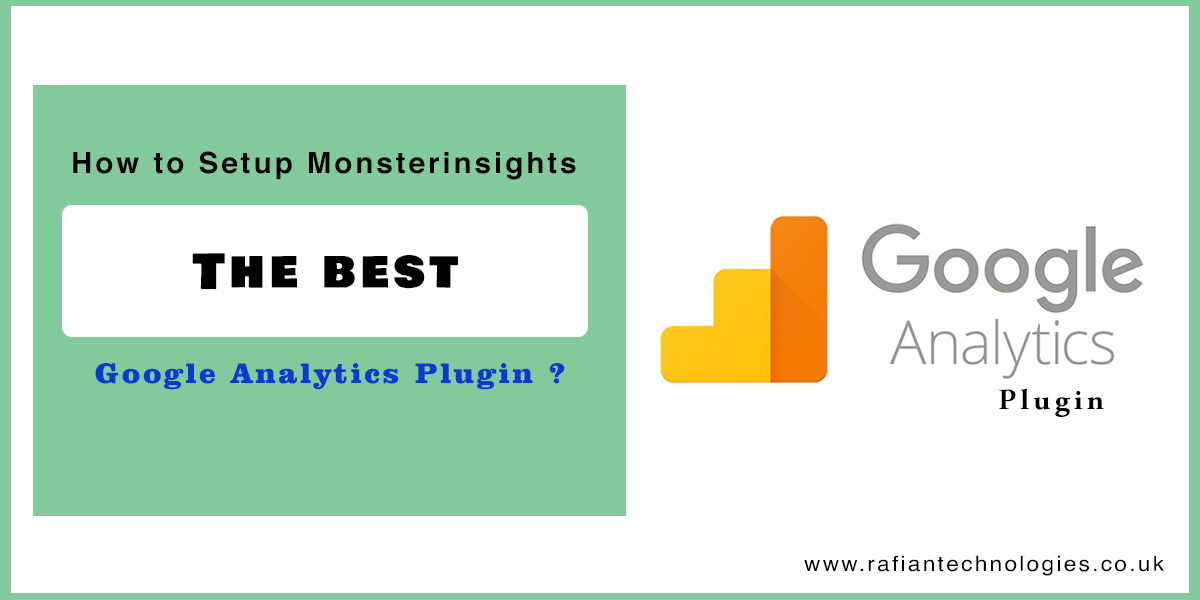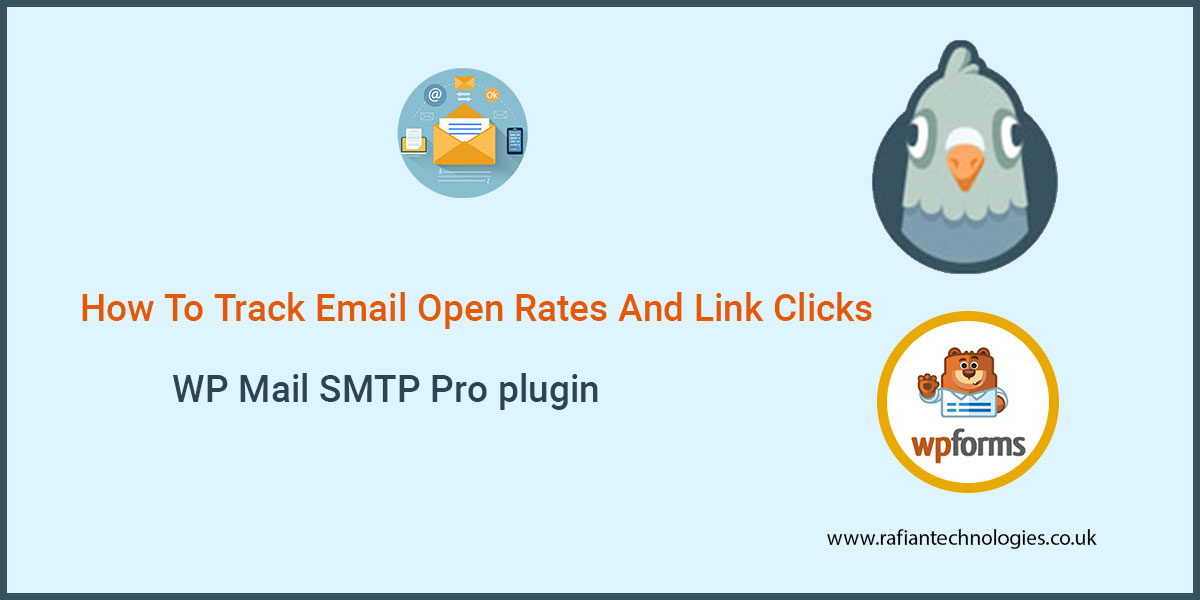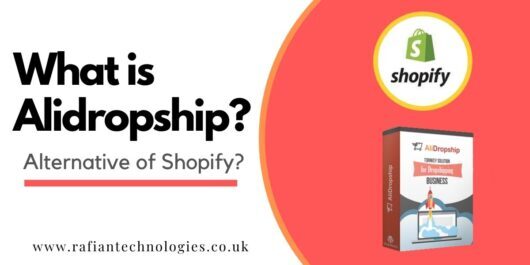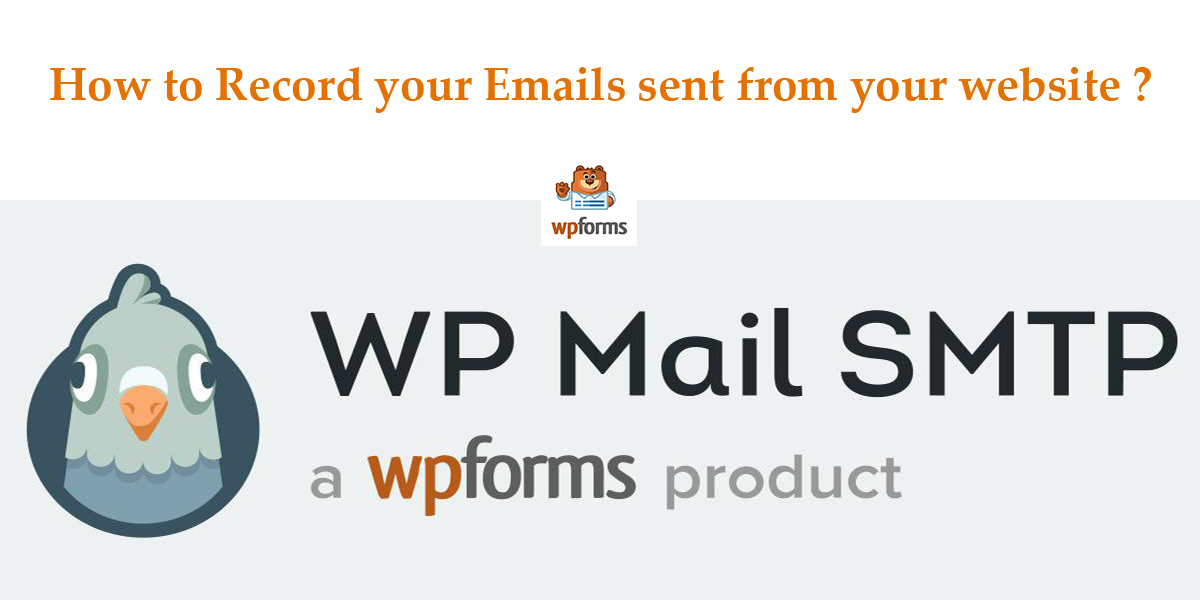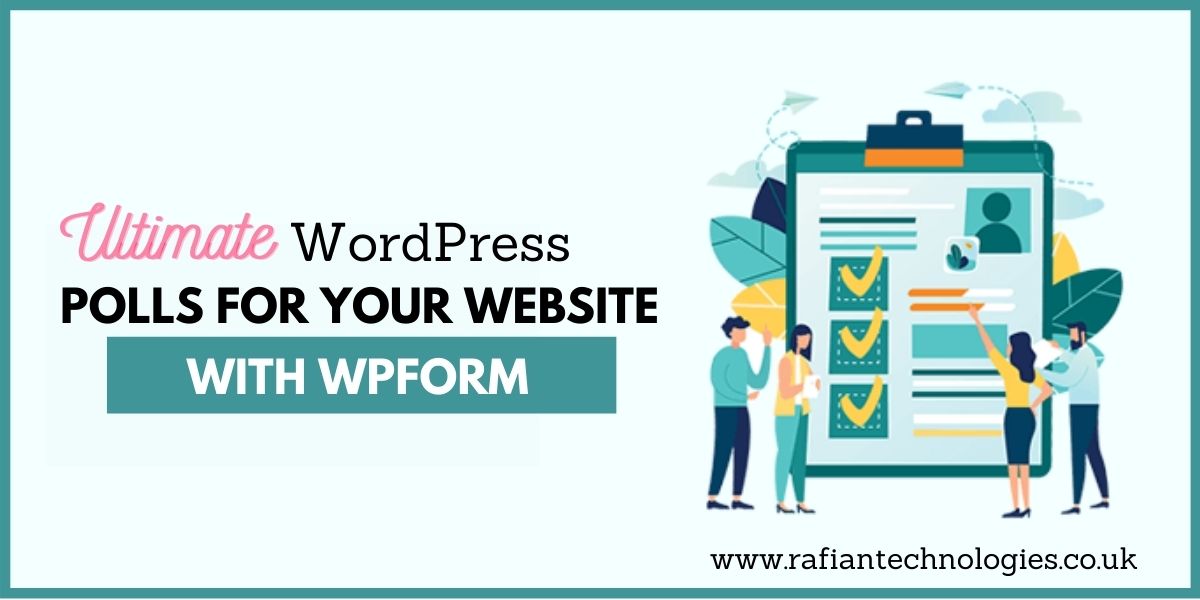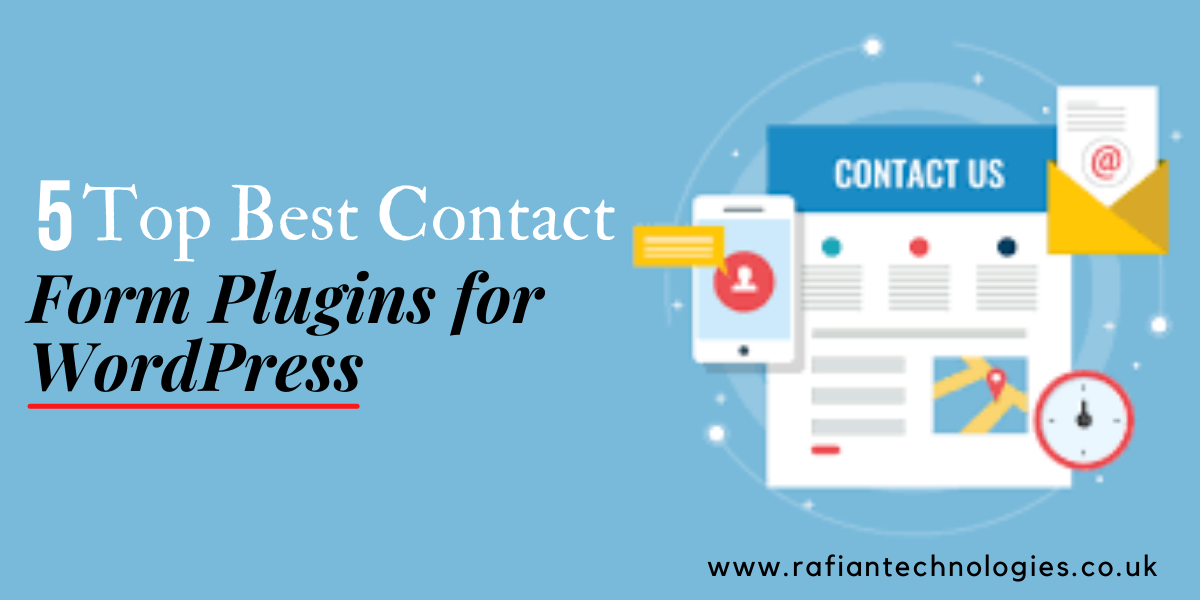MonsterInsights is one of the best Google Analytics plugins in WordPress. If you are searching for the incredible real-time statistics plugin to know your audience on your website then you can do it in this plugin for free.
In this article, You will learn the importance of MonsterInsights and how to do the setup.
It will help you to grow your website ranking and will help you to know the following information about your website like,
- Who visits your website?
- When Visit Your website?
- From Where the visitor is coming to your website?
- What they do when they visit your website?
- How they interact with your content?
- Know about Which post or pages most clicked?
- How much average time each does user spends?
- Which top Keywords people are searching for to visit your website?
How many more features MonsterInsights have and is it easy to use?
Yes, MonsterInsights has a lot more features to use with its user-friendly layout.
It has a one-click integration setup with amazing features like,
- Google Analytics Dashboard
- Best Tracking system
- Real-time Statistics
- Pages and post Tracking
- Affiliate and ads link tracking
- GDPR Friendly
- A/B Testing Features with Google
- Tracking system for Categories, author, tags, searches, users, and much more
How to do Setup?
Before starting the MonsterInsights plugin setup, you just need to sign up by clicking on Google analytics. After this you will need to login into your Google account if you don’t have any account then you will need to create a new Google account then sign in.

When you will enter your email address then next you will be asked to enter your Gmail password and you will be logged in, after it, you will see the Google analytics window like this and click on the start measures.
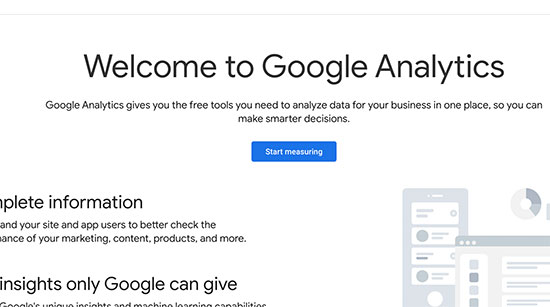
Now the next procedure is to Enter your account name, so you can enter any name according to your category or brand requirements.
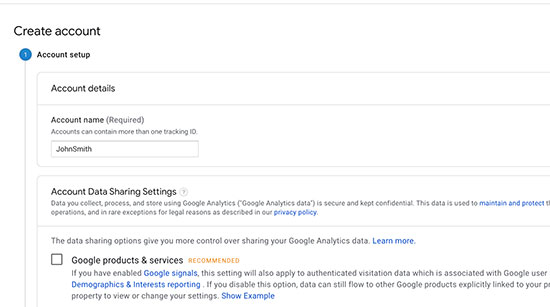
Here, you should choose the analytics types like web, app, or both.

After that, you just need to enter your website name, website URL, Industry category, Time Zone and click on the create button to create your website analytics.
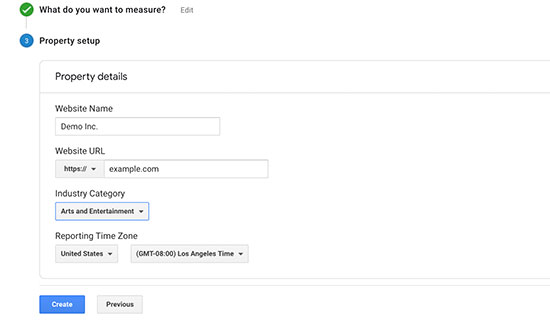
So, after this you need to click on agree button then you will your tracking code on the next screen, you can use this code to verify your website on Google Analytics but in this article, I will show you very easy and one of the best method to see your website statistics is the MonsterInsights WordPress plugin,
As I already told you that this is the perfect plugin for you to use with Google Analytics
How to install MonsterInsights in WordPress?
As you already know that this is the top WordPress plugin for Google analytics over 3 million websites on the internet.
It’s a very easy-to-use plugin with multiple functionalities in premium and free versions.
If you want to use more advanced features like E-commerce, ads tracking, etc then MonsterInsights Pro is the best choice for you. Now let’s start with how to do the setup.
First of all, You need to install MonsterInsights Plugin and activate it, for the Premium version with advanced features click here
When you have activated this plugin then go to the WordPress dashboard and click on the “Insight” then the wizard will be started.
First of all, you should select your categories like Business website, blog, or eCommerce website and click on the “save and continue” button.
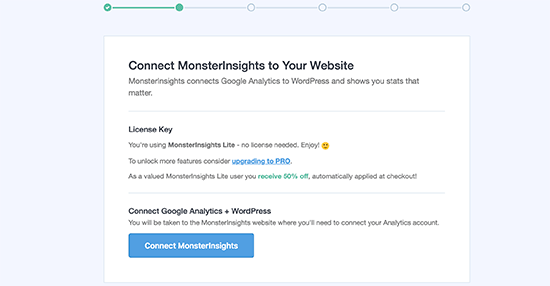
Click on the “Connect MonsterInsights” button to continue.
The Popup will appear where you will need to sign in to your Google account like this,
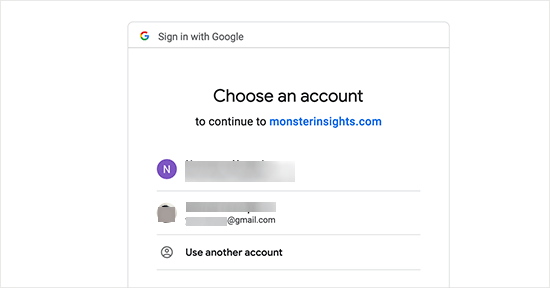
Allow MonsterInsights now to access your Google Analytics account.
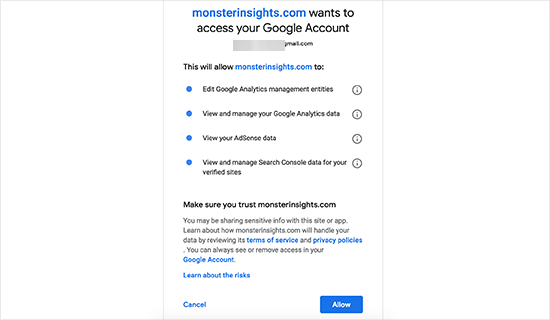
Complete your profile now by selecting your website track section which you want to track, like All website data or specific section of the website, and click on the “Complete Connection” button.
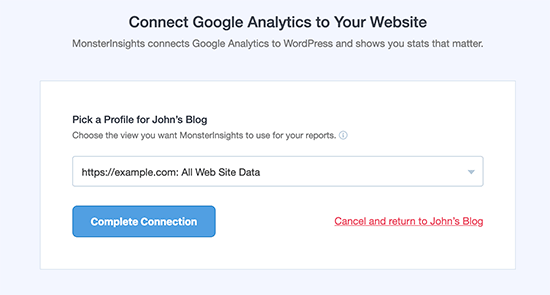
MonsterInsights will install Google analytics on your website and after this, you can see the recommended section settings to track your affiliate links if you want to do like this,
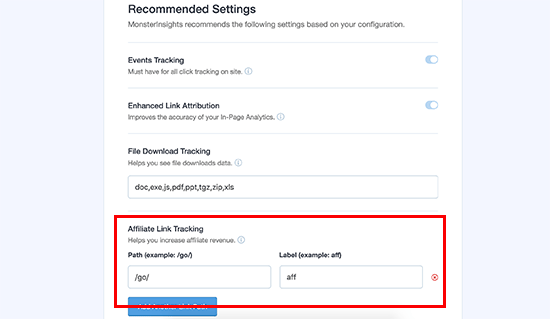
Click on the “save and continue” button now, then you will see the paid addon of MonsterInsights, You can choose according to your requirement for advanced features.
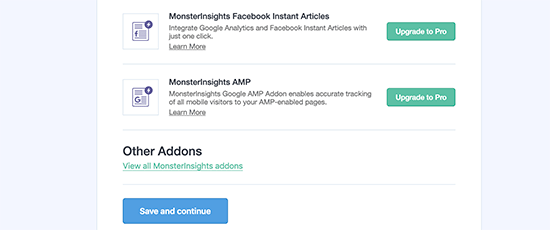
Continue by clicking on the “save and continue” button,
Similarly, the next screen will appear where you will be asked to install “WPForms”, if you want, you can install it which is the best plugin for WordPress, or click on “Skip this step” to continue, If you would like to install it then click on “continue and install WPForms”.
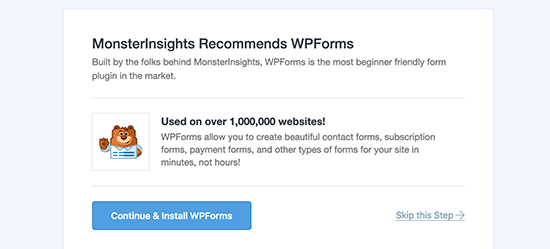
That’s it, You have successfully installed and integrated your MonsterInsights plugin. Google Analytics will take some time to show your website statistics.
“Finish setup & Exit Wizard” click on this button to finish your settings.
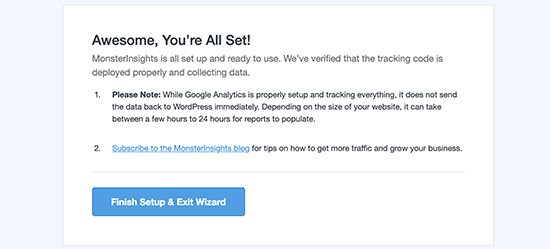
After some time, You will see your website analytics into your WordPress dashboard by clicking on the “Insights” then reports, and it will be shown like this,
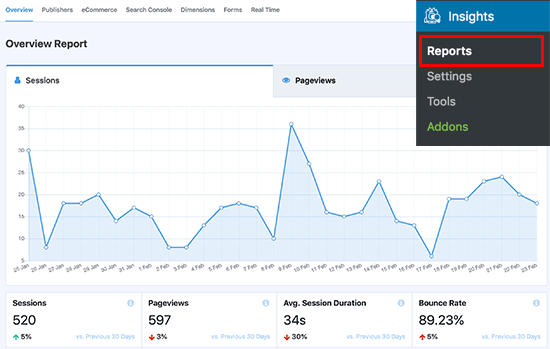
Conclusion
MonsterInsights with Google Analytics are the most powerful tool to completely examine your website from each point of view and make your website perfect with your analysis.
You can also boost your sales by using your top products at the end of posts or pages to generate your sales with this plugin.
Let’s start with MonsterInsights
If you have any questions, you can contact us or directly contact with MonsterInsights team.