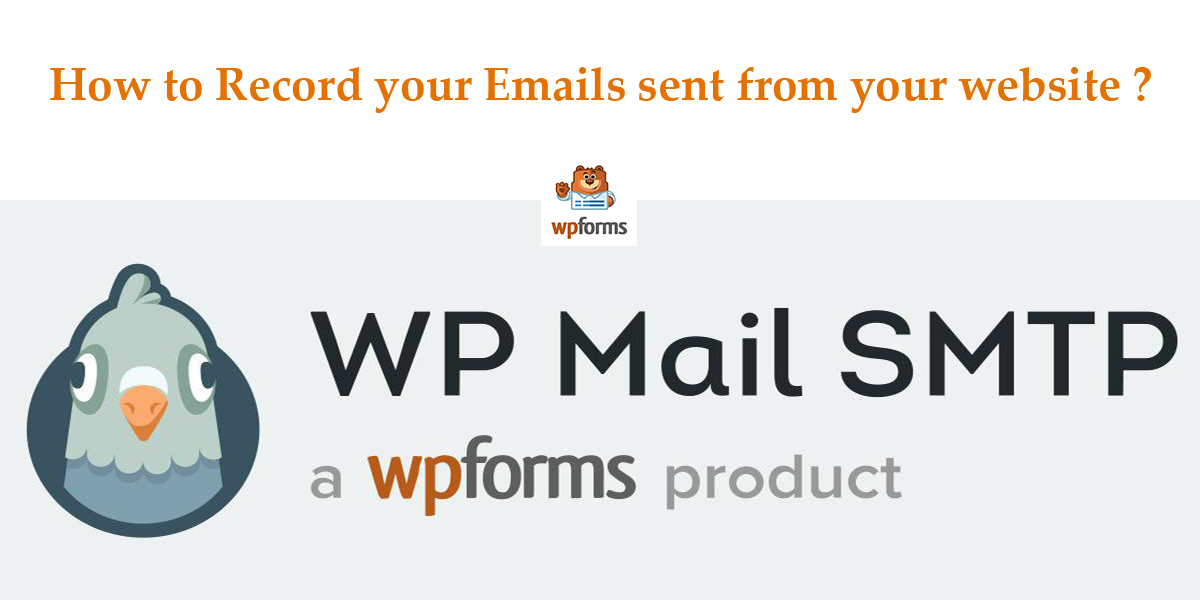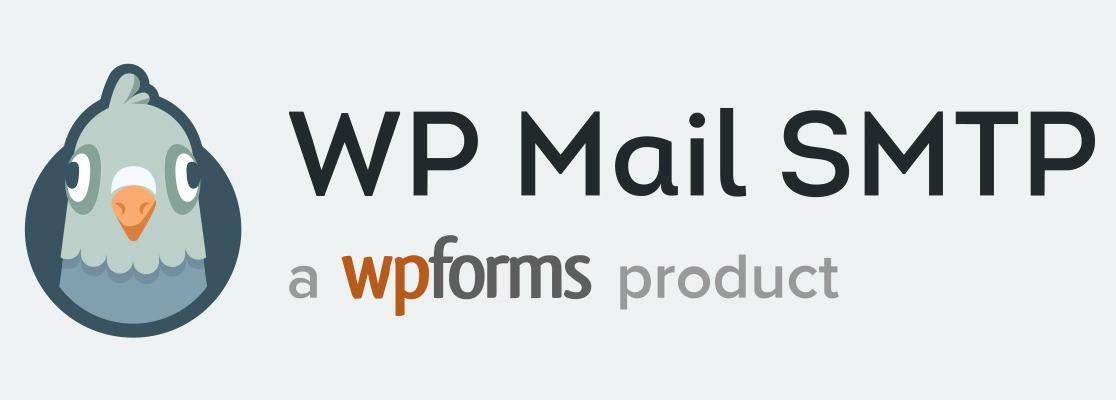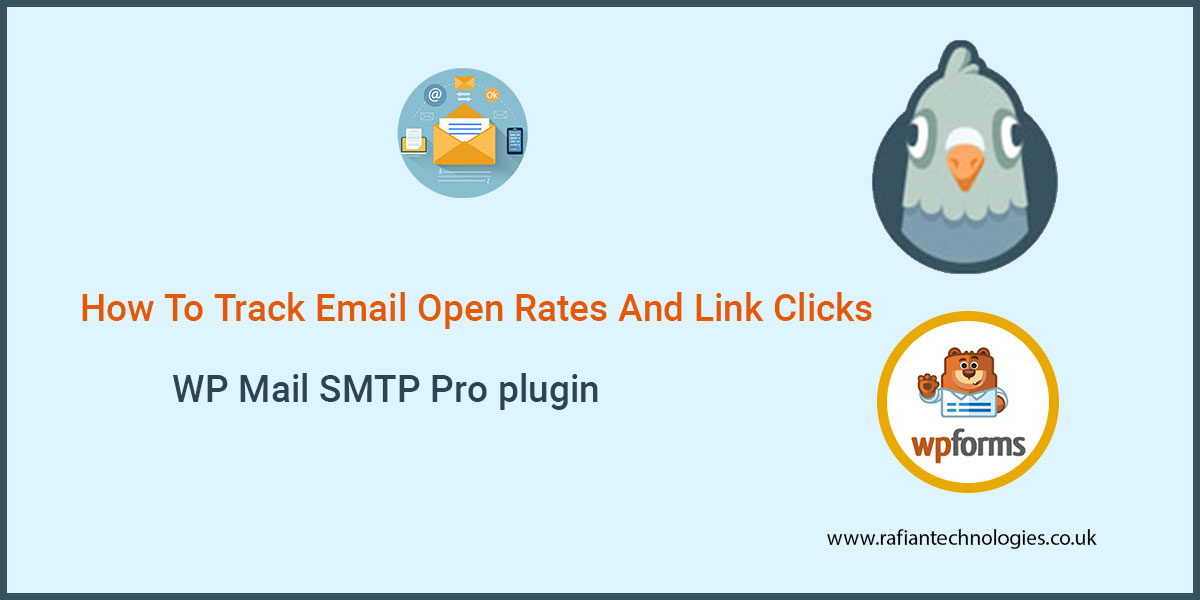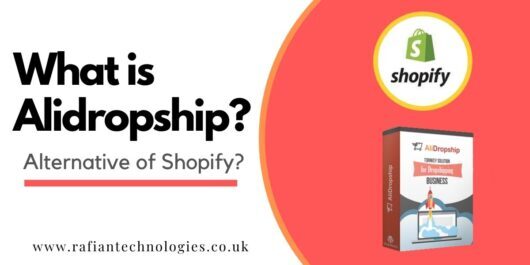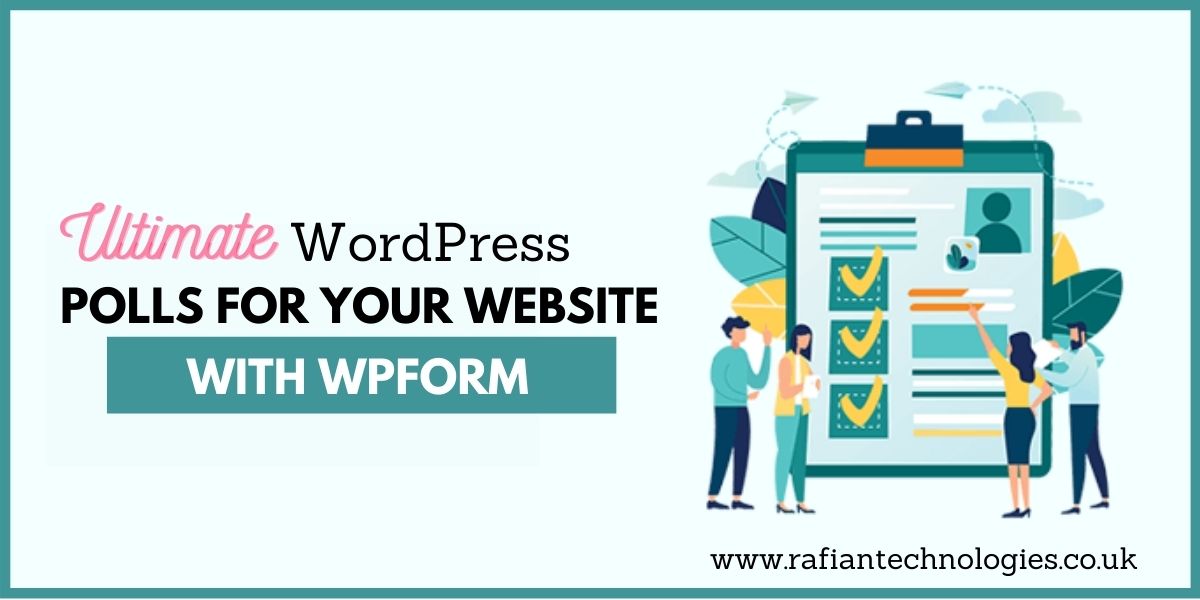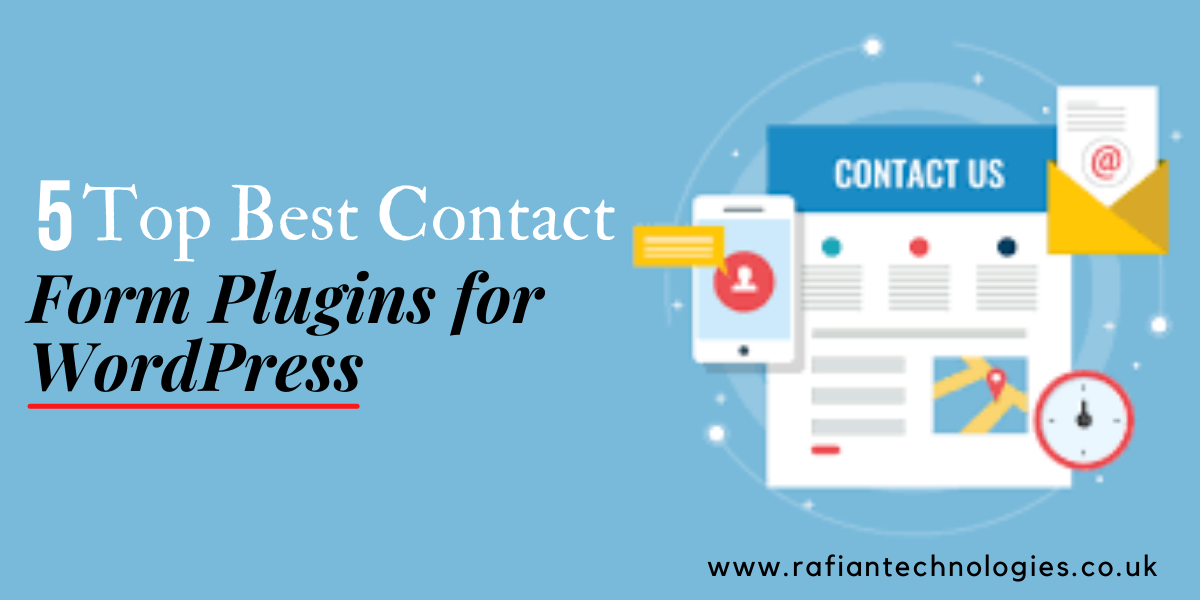Do you want to keep a record of the emails which you sent out from your website?
In this article, I will guide you on how to set up WP Mail SMTP plugin on your WordPress website to save the record of every email sent out from your website.
Before we start if you want to create the best form of your website then:
WPForms is the best WordPress Form Builder plugin. Get it for free!
This WPForms plugin will help you with the WP Mail SMTP plugin to do a lot of things like:
⦁ For form notifications
⦁ To see who Got the email
⦁ To see the delivery of your email
⦁ All other email details
Now I will guide you in detail that how can you set up your Email logs.
There are three steps to set up your email logs.
1- Install the WP Mail SMTP plugin
2- Enable the Email logs in your WordPress website
3- How to View the WordPress Email logs
1- Install the WP Mail SMTP plugin:
In the first step, you will need to install the WP Mail SMTP plugin on your WordPress website. You may also directly contact the WP Mail SMTP Team to set up all like white Gloves setup or contact us we will help you to do it.
After the installation of the WP Mail SMTP plugin, you will need to activate it.
2- Enable the Email logs in your WordPress website
Go to your WordPress dashboard now and click on the WP Mail SMTP » Settings then click on the email log tab.
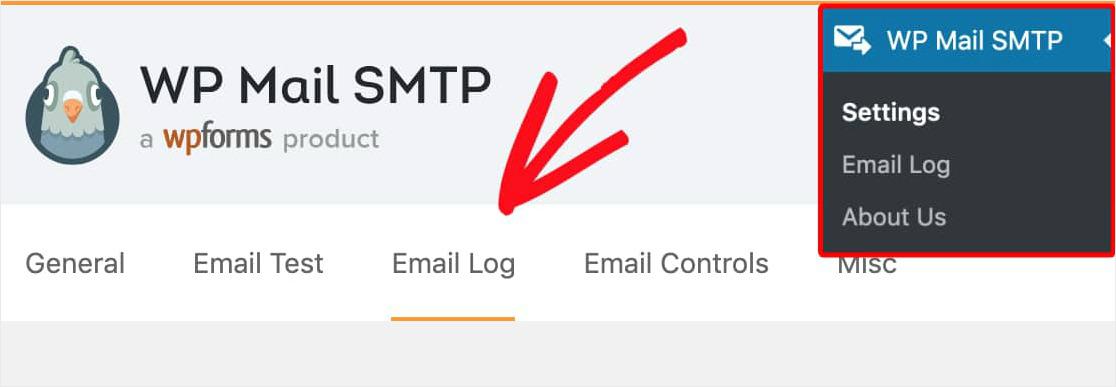
You can see above in the screenshot that there is the option of email log, you will need to enable it after it WordPress database will keep track of all the emails your site sends out.
In Tab of Enable Log option, the following record will include in the email:
⦁ Email Status (To see that is the email was sent successfully or not)
⦁ Date and Time of email Sent
⦁ Subject Line of the email
⦁ Recipient Email Addresses like CC or BCC
⦁ Record of From which Email is sent.
⦁ Number of documents Attached to the email
⦁ and all technical and additional detail is included in it.
After the Enable log you should also need to enable Email log content, this is used to store all of the content of your email but it’s optional if you want to enable it along with Enable Log.
If you will have a large site then Enable the log content according to your requirement because this will cause to increase the size of the database of your website.
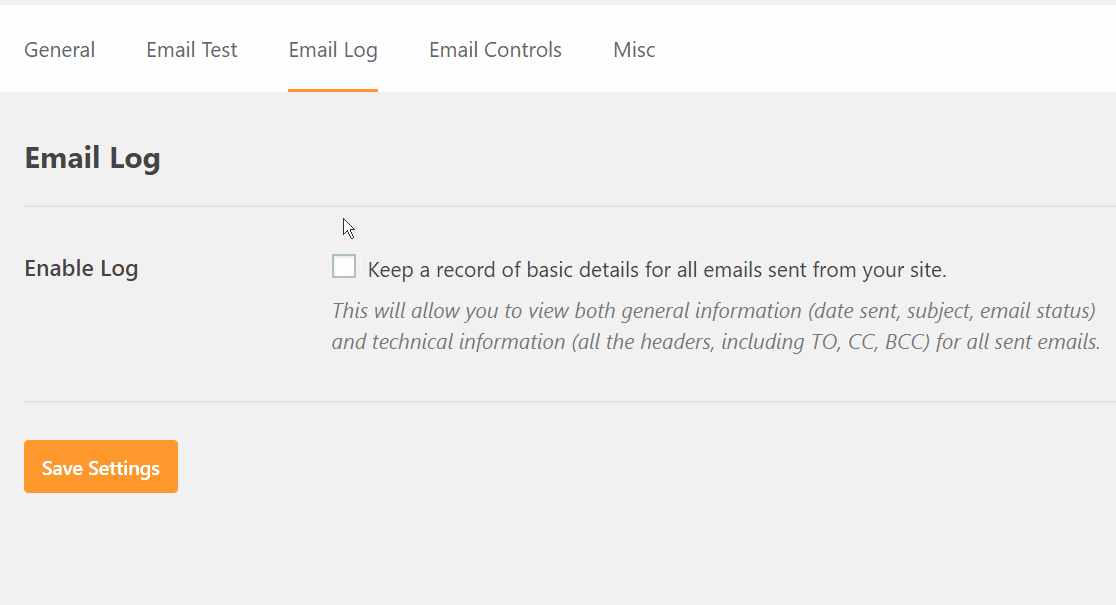
3- How to View the WordPress Email logs
The next step is how can you view the WordPress Email logs. You will need to click on WP Mail SMTP » Email Log on the left side of the WordPress admin menu.
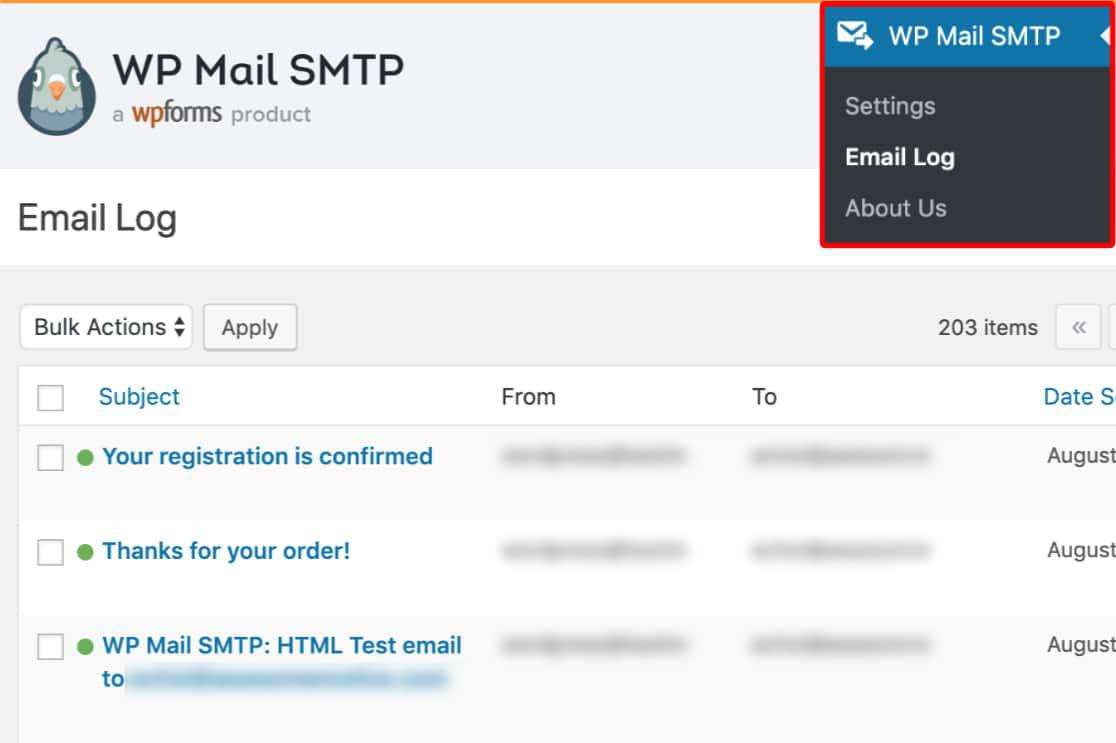
The newest email will show on the top. To view the full detail of your particular email just click on it and then you will see the full detail of the email here.
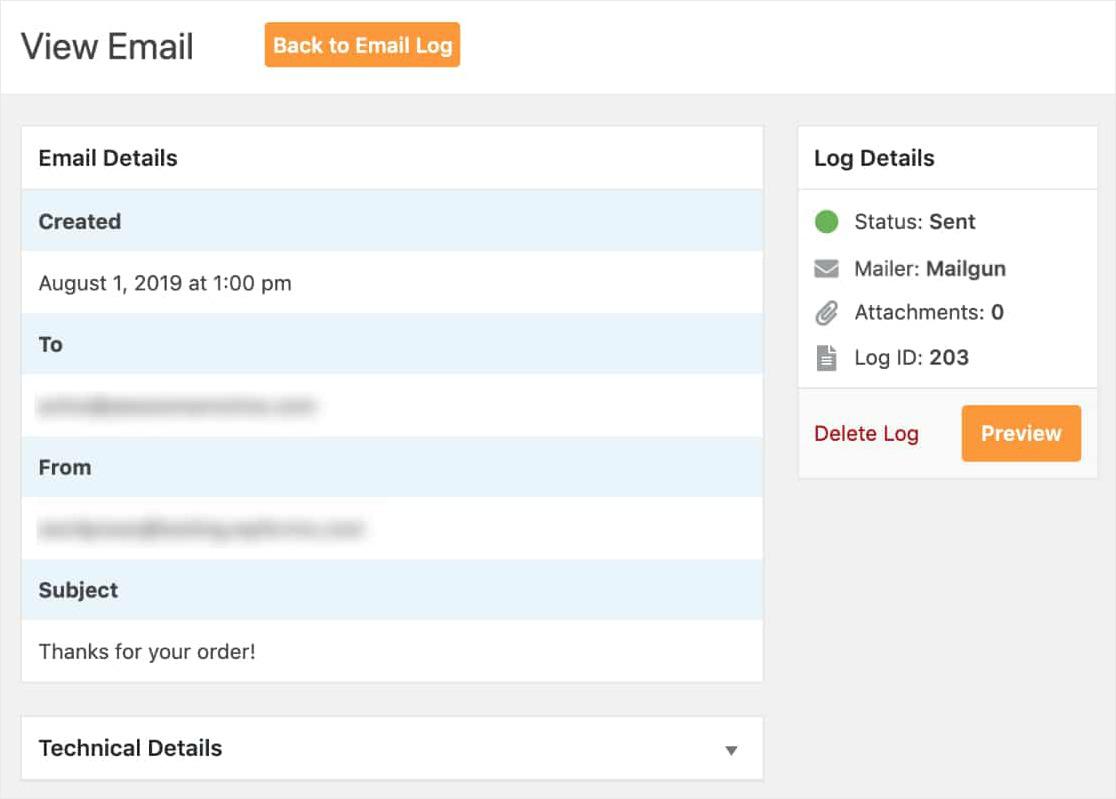
That’s it, congratulations you have successfully set up and viewed your Email logs.
Final Thought:
This is the best plugin to fix your email problems on your WordPress website. You can easily manage your emails through it. Then what are you waiting for just install and set up it if you didn’t yet?
If you face any problem with it, you can directly contact with WP Mail SMTP team or contact us we will help you with it.
Download: WP Mail SMTP Plugin